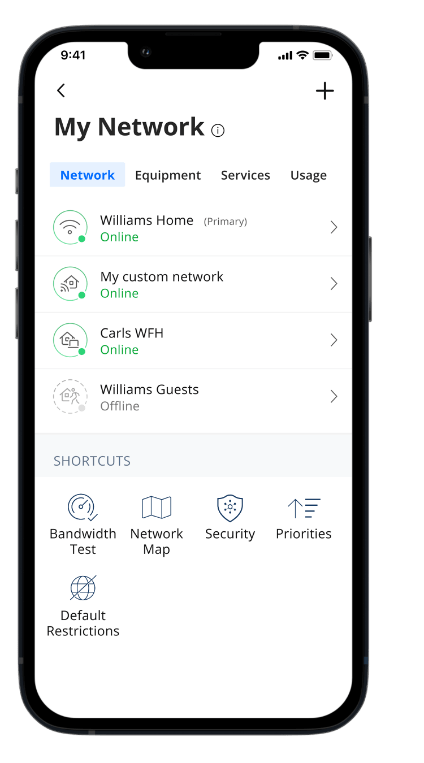Got any burning questions about Beehive’s GigaSpire router? Check out our questions and answers below and get all the info you need to become a GigaSpire Know-It-All.
How-To and Technical
Become a Wi-Fi Expert
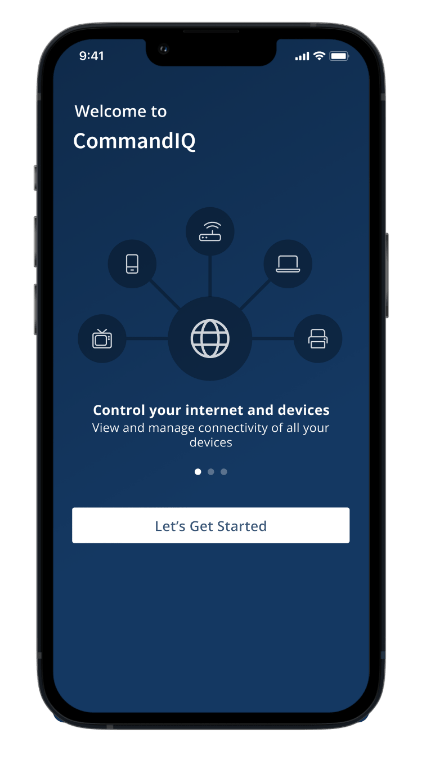
Setting up your GigaSpire router
It's as easy as one, two, three.
Setting up your new router couldn’t be simpler. In just minutes, you’ll be enjoying faster, stronger internet! Just plug your new router into a power outlet, connect an ethernet cable and wait until the LED on the router shines green. Set up couldn’t be easier.
Setting up your CommandIQ app
You’re just minutes away from total internet control.
Once your new GigaSpire router is connected, you can now download the CommandIQ app from the Apple App Store or the Google Play Store. Once downloaded, just follow the app instructions to register your information and create an account. Once everything is set up, scan the QR code on the bottom panel of your router to register it with the CommandIQ app.
If you’re setting up your Wi-Fi with the system for the first time, you can also create your network name and password through the app. Congrats! You now have total control of your internet through the CommandIQ app!
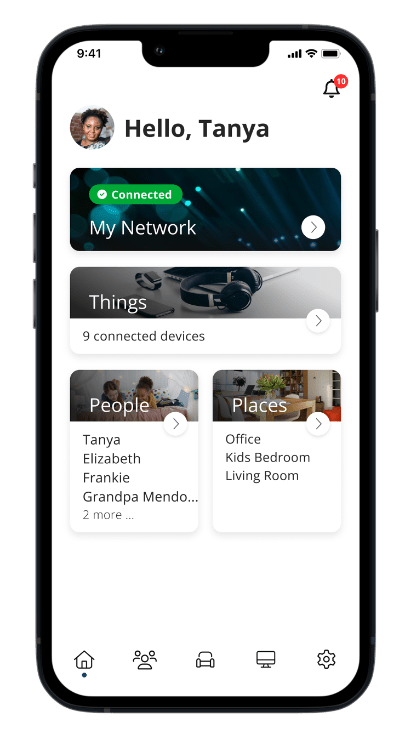
What is included with Beehive Managed Wi-Fi?
Additional FAQs
Why do I have three different wireless networks showing?
Our routers are capable of providing Wi-Fi 6 connectivity. Some devices are not compatible with Wi-Fi 6 and end up band-steering to the 2.4GHz. For this reason, we typically create a Wi-Fi 6 capable network (IE Johnson Network), a 5GHz network (IE Johnson Network 5), and a 2.4GHz network (IE Johnson Network 2.4). This is for compatibility purposes.
What is the difference between the 3 networks that were set up for me?
- The 2.4GHz network is best for devices that are far away from the router, are behind many walls, or do not require a lot of speed (smart devices for example). The 2.4GHz signal goes farther and works better through walls, but generally gets lower speeds (less than 100Mbps).
- The 5GHz network is best for devices that are close by and need more speed (computers, streaming devices, etc). The 5GHz signal is faster at close range, but the speed drops off faster as you get further away or go through walls (between 100Mbps and 600 Mbps depending on device, distance, and interference).
- The Wi-Fi 6 network combines the 2.4Ghz and the 5GHz networks and aims to provide the best of both worlds regarding speed and distance. However, if your devices and cables are not Wi-Fi 6 compatible then you will likely see speeds less than 100Mbps.
What is Wi-Fi 7 and do the Beehive routers support it?
- Wi-Fi 7 is a Tri-Band router that utilizes the 2.4GHz, 5GHz, and 6GHz Spectrum. It supports the differences mentioned above, but also supports the 6GHz frequencies which provide even faster speeds with even shorter range (~1.2Gbps-5.8Gbps depending on devices, setup, interference, and distance).
- Beehive routers currently support up to Wi-Fi 6
Why don’t we sell the router to customers?
Our device is not a commercially available device and works primarily with our system. It is required to support our Managed Wi-Fi service. Please see the main page for details regarding features provided with our managed Wi-Fi service.
Can I get a newer router?
All of our routers support our current packages. If there are any concerns, please reach out to us and we can investigate and determine if an upgrade is necessary.
Are there additional fees?
Depending on your service area and installation details, there may be additional one-time fees (up to $100) that apply. We would be happy to discuss these with you.
What can I do if I am experiencing slow Wi-Fi speeds?
- The first thing to try would be to power cycle your router by disconnecting the power cable from the power outlet and wait at least 60 seconds before plugging it back in.
- If power cycling your router didn’t improve your speeds, next thing you can try would be connecting to different networks from the router (try the 5GHZ network for example) and see if they provide any difference.
- If speeds get better, the issue may be the placement of the mesh unit. Try moving it closer to the router or run an ethernet cable to it from the router.
- If speeds are the same, try a different device.
- If none of the above help, please reach out to our support team.
What is the range of the router?
Walls, floors, and sources of interference can impact the signal strength, but the router can reach from 40 feet to 120 feet in all directions (possibly more without any obstructions).
What is the range of the mesh extender?
Walls, floors, and sources of interference can impact the signal strength, but the mesh unit can reach up to 20-60ft in all directions (possibly further without any obstructions).
What is a good Wi-Fi name and password?
You typically want a Wi-Fi name that is easy to remember and distinguish as yours. For a password, it must be at least 8 characters long. We have no other requirements, but we recommend it is not one that is personally identifiable (birthdays, names, etc) or simple (password, 12345678, etc).
How can I change my Wi-Fi password?
There are a few different ways to change the password
- CommandIQ App: open the CommandIQ app and go to My Network. Then, select the network you wish to change and click edit (note, you can share your network password using a QR code from here too!).
- Logging into the router: Log in to the router by opening a web page to 192.168.1.1 and using the login credentials on the bottom of the device. From there, go to Wi-Fi and Primary network (on the left). Input the desired password and click Apply.
- Reach out to Support: Part of the managed Wi-Fi service is we can help change passwords of the routers from remote. Reach out to us by phone, text, or email and we would be happy to assist you with getting the password updated.
Additional Videos
Managed
Wi-Fi Service
$5.00
Per Month
Enjoy powerful and strong local coverage, remote troubleshooting access and an easy-to-manage app.
ExperienceIQ
$5.00
Per Month
Set personalized web rules, manage screen time and monitor activity across all your family’s connected devices.
ProtectIQ
$5.00
Per Month
Take advantage of multi-leveled protection and real-time updates to keep your devices completely safe from any threat.
Areas we serve.
Utah
Bear River, Bothwell, Brigham City, Bullfrog, Caineville, Callao, Cedar Highlands, Centerville, Clearfield, Elwood, Enterprise, Erda, Eskdale, Gandy, Garrison, Gold Hill, Grantsville, Grouse Creek, Howell, Ibapah, Kelton, Kolob, Lake Point, Layton, Lehi, Lindon, Lofgreen, Lucin, Lynn, Marble Hill, Mantua, Midvale, Morgan, Mountain Green, Murray, Notom, Orem, Park City, Park Valley, Partoun, Payson, Perry, Petersen, Penrose, Pleasant Grove, Porterville, Providence, Rush Valley, Sandy Ranch, Skull Valley, SLC(Avenues), Snake Valley, Snowville, Stansbury, Stockton, Terra, Thatcher, Ticaboo, Tooele, Tremonton, Trout Creek, Vernon, Wendover, West Haven, West Point, West Valley City, Woodland Hills
Nevada
Burbank, Deeth, Elko, Goshute, Independence, Marys River, Montello, Moor, Oasis, Pilot Valley, Pleasant Valley, Wells, West Wendover